ELTS
General
The TYPO3 community offers a total of three years of free support for every Long Term Support (LTS) version. After the LTS period ends, these TYPO3 versions no longer receive free security and compatibility updates and no longer comply with the applicable IT laws. This is where Extended Long Term Support (ELTS) comes in by extending support for up to three additional years. Find out more about the advantages of ELTS here.
All supported ELTS versions can purchased and manageed directly in MY TYPO3.
Plans
ELTS plans are available in My TYPO3. While the availability and duration of different versions vary, My TYPO3 will always show what's available.
ELTS accounts are activated after payment is received. Activation information will be sent via email within two business days to the Technical Contact.
You can find the context selector drop-down on the left-hand side, right below the My TYPO3 logo. Use this selector to select between your organization(s) and your user. Make sure to check the selected persona before making a purchase.
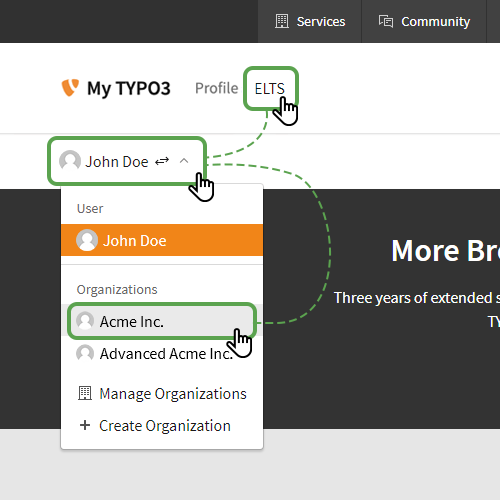
You can find your ELTS plans in the Plans section of the ELTS area. If you do not see the ELTS plan you are looking for right away, please try and switch between your User and Organization(s). To switch between both contexts, please use the dropdown selector on the left-hand side of the horizontal navigation menu. If no Organization(s) shows up in the dropdown selector, you are not yet connected to one. In that case, please contact the Organization(s) so they can invite you. If you switched to an Organization(s) but still do not see the ELTS plan you are looking for: Please create a ticket in our helpdesk or contact us directly by email.
Instances
In most cases, an instance is a single TYPO3 installation, even when running multiple websites for multiple clients. Or suppose you have numerous TYPO3 installations that share a common scope for development, staging, and live; it counts as a single instance as well.
To give you a better overview, here are some examples:
- You have a team of twelve developers all working on a single project that runs within a single TYPO3 installation = one instance.
- You have a project with a development server, a staging server, and 200 frontend servers all serving the same content = one instance.
- You have a single TYPO3 installation running twelve microsites for twelve clients = one instance.
- You have twelve microsites for one client and every microsite runs an individual TYPO3 installation = twelve instances.
- You have five clients and run three different websites per client each with their own TYPO3 installations = 15 instances.
In case you are unsure about your setup, contact us and we will help you decide what best fits your case.
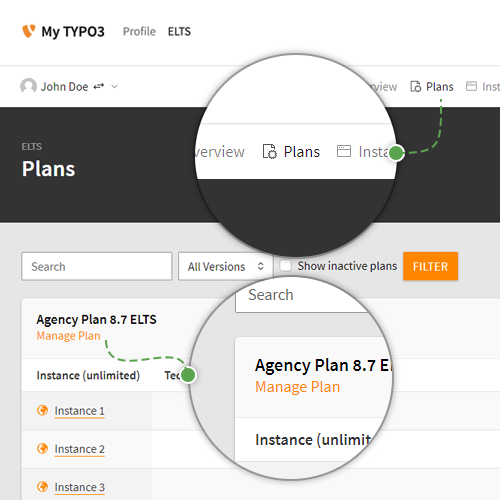
In the ELTSarea, go to the Plans section and find an ELTS plan with an open instance slot. For example, this can be a newly purchased Single Plan or a Pro Plan with at least one available instance slot.
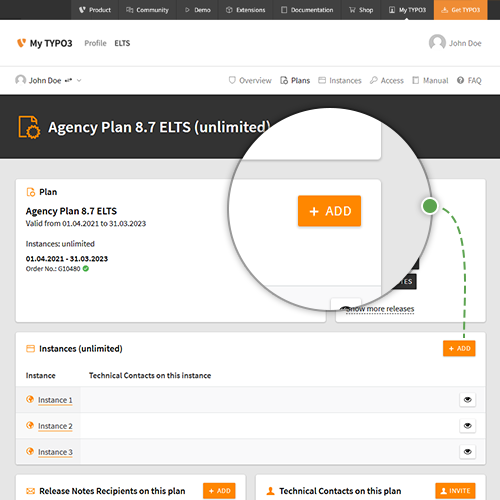
Click on Manage Plan, and in the Instances section, click on + ADD.
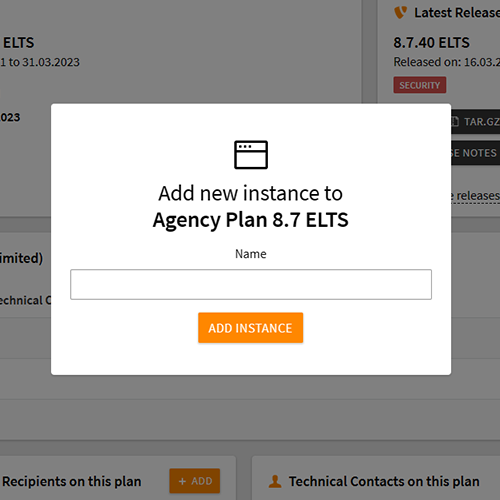
You must be able to identify the name of the instance later on, as you can not change it once set.
ELTS plans do not allow for changing TYPO3 instances connected to them. Reusing an existing ELTS plan for another customer is not intended; thus, you can not transfer instances to different clients.
Yes, of course. You can invite or remove technical contacts at any point in time. You're in complete control of who can manage ELTS updates for you.
Management
Technical contacts are responsible for updating your TYPO3 instance with the ELTS plan's updates. They can access the download area and manage Composer tokens and SSH keys for the use of Git. An ELTS plan can have an unlimited amount of technical contacts. Owners and managers of your Organization can invite new technical contacts to an ELTS plan and remove them.
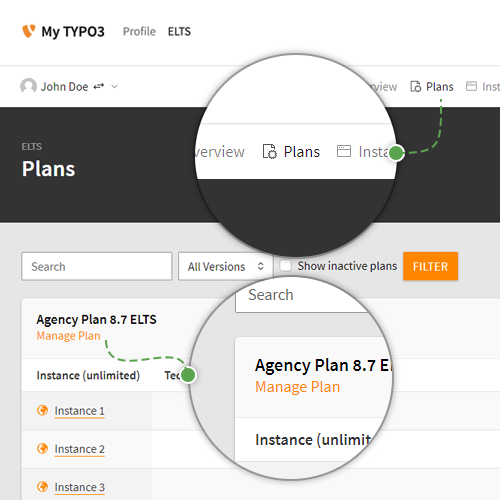
To invite a technical contact, find the ELTS plan in the Plans section of the ELTS area and click on Manage Plan.
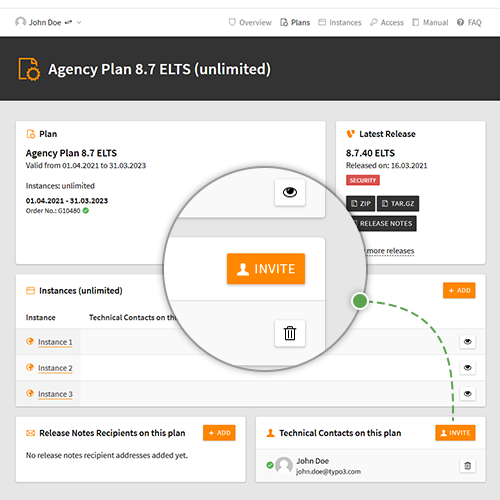
In the lower right of the plans' detail page, look for Technical Contacts on this plan and click on INVITE.
We publish so-called release notes for every ELTS release to a) inform about the availability of a new ELTS update and b) list the changes that are part of the release.
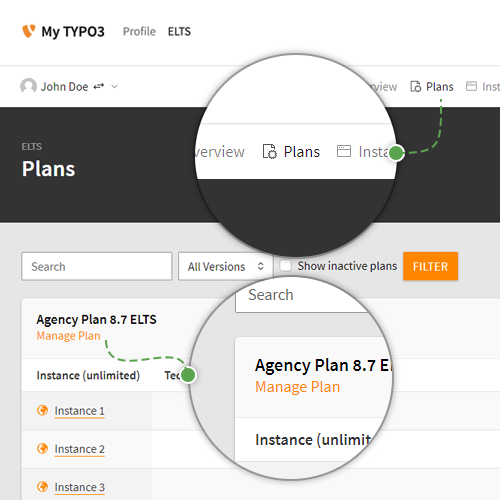
To add a recipient for Release Notes, find the ELTS plan in the Plans section and click on Manage Plan.
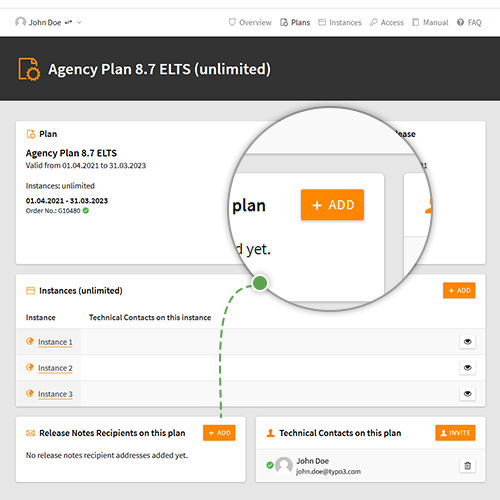
In the lower-left of the plan's detail page, look for Release Notes Recipients on this plan and click on + ADD.
Download
Yes, you can use ELTS with Git. To use it, you need to create an SSH key for the instance. Please find all the steps required in our Git manual.
Yes, you can use ELTS with Composer. To use it you need to create an access token for the instance. Please find all the steps required in our Composer manual.
You may be currently using an outdated version of Composer. While we recommend the use of Composer v2, the use of Composer v1.10+ is required. Please make sure you use an up-to-date version of Composer.
When in doubt, consult the step by step Composer manual.
System Requirements
All ELTS versions follow the TYPO3 platform promise. The system requirements that applied to an LTS version also apply to its ELTS version as promised!
Please check the requirements for each version directly on get.typo3.org.
The reasons are that it would create potential breaking changes and regressions. Also, supporting higher PHP versions would break our platform promise and result in conflicts with third-party dependencies.
We recommend: When evaluating the use of ELTS, also consider the support runtimes for PHP. Discuss the support window for the required PHP version with your hosting partner.
Support
We strive not to introduce new bugs or even regressions. In case you encounter a bug or find something out of the ordinary, please use our service desk to create a ticket. We will take a look at your findings and get back to you a.s.a.p.
Some files in the TYPO3 ELTS packages are designed to be "executable". Due to an issue with Satis (the service providing ELTS packages to Composer), this "executable" flag has been removed. After updating Satis, this issue has been solved in all Composer packages leading to two different checksums.
You are affected by this issue when installing packages via Composer suddenly fails, showing the error Failed to download typo3/*** from dist: The files' checksum verification failed.
To solve this issue, you have to clear the Composer cache and rebuild Composer's lock file. To do so, please execute the following commands:
composer clear-cache
composer update --lock
This error can be fixed by running a fresh composer install, using the following steps:
- Delete the
vendordirectory - Delete all directories in
typo3/sysext - Installation with the command
composer install(without !!--prefer-source) - If the data in the auth.json is correct, Composer should install everything
Here's an example of a minimal composer.json file:
{
"name": "t3g/composer.test",
"description": "Composer Test for TYPO3 v8",
"type": "project",
"repositories": [
{
"type": "composer",
"url": "https://elts.typo3.com"
}
],
"authors": [
{
"name": "TYPO3 GmbH",
"email": "info@typo3.com"
}
],
"require": {
"typo3/cms-scheduler": "^8.7"
}
}
On very rare occasions, our servers experience a load higher than normal, resulting in the server being temporarily unavailable. This is just temporary, so trying your operation again will most of the time solve the issue right away. Should the service be unavailable for more than a couple of minutes, please open a ticket in our service desk.
Exclusion Criteria
Probing our ELTS Satis and thus trying to reverse engineer our ELTS distribution channels is not intended. It constitutes a violation of the Terms and Conditions. Such a violation leads to the permanent exclusion from the ELTS program!
Our ELTS plans covers only a single TYPO3 instance. The specific instance for each ELTS plan is fixed and can only be changed in consultation with us.
Using an ELTS plan for another or additional instance is not intended. It constitutes a violation of the Terms and Conditions.
Such a violation leads to the permanent exclusion from the ELTS program!
We reserve the right to punish our Terms and Conditions' violations with a permanent exclusion from the ELTS program.
All affected ELTS plans are locked immediately and all access granted to technical contacts is blocked. Organization accounts, as well as personal accounts, are permanently banned from the ELTS program. You will no longer be able to purchase ELTS plans. We will not reimburse the costs for blocked ELTS plans.